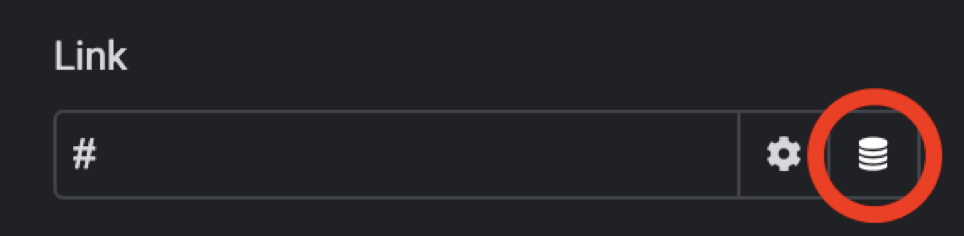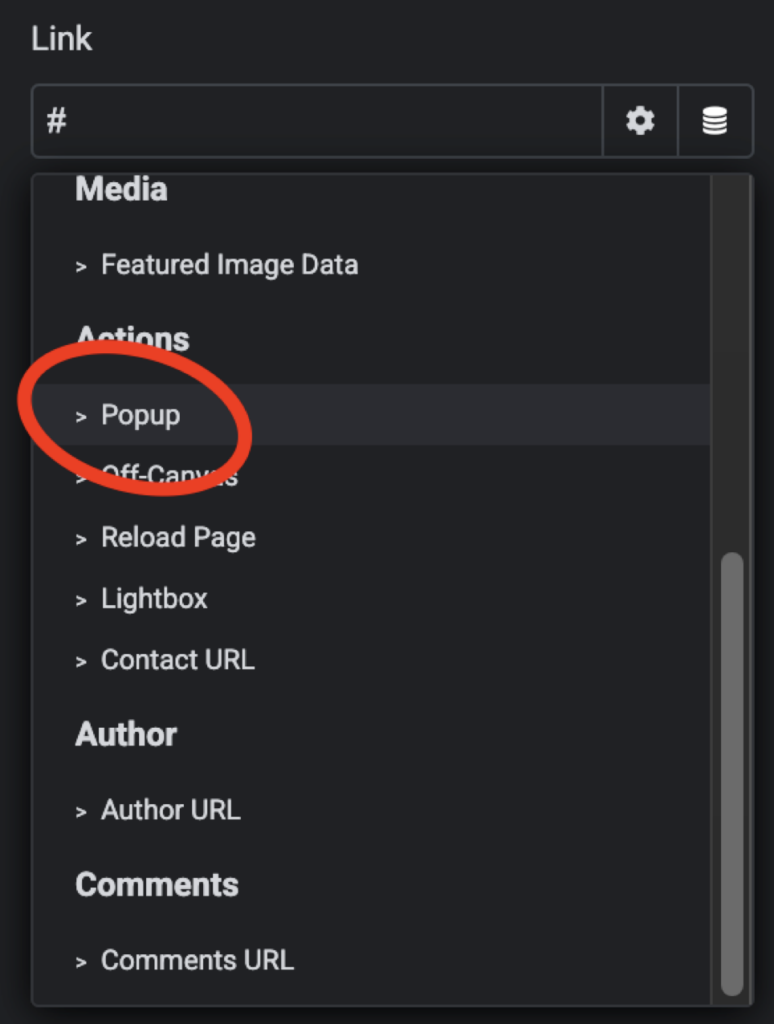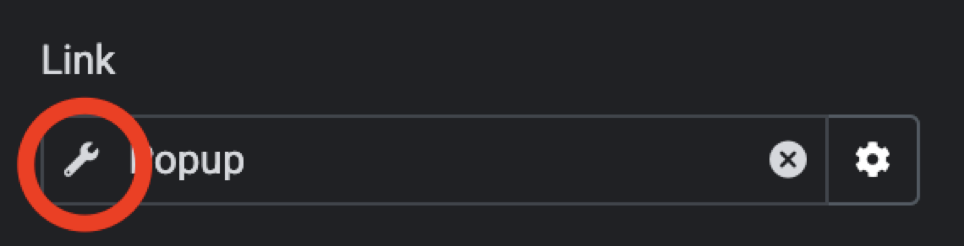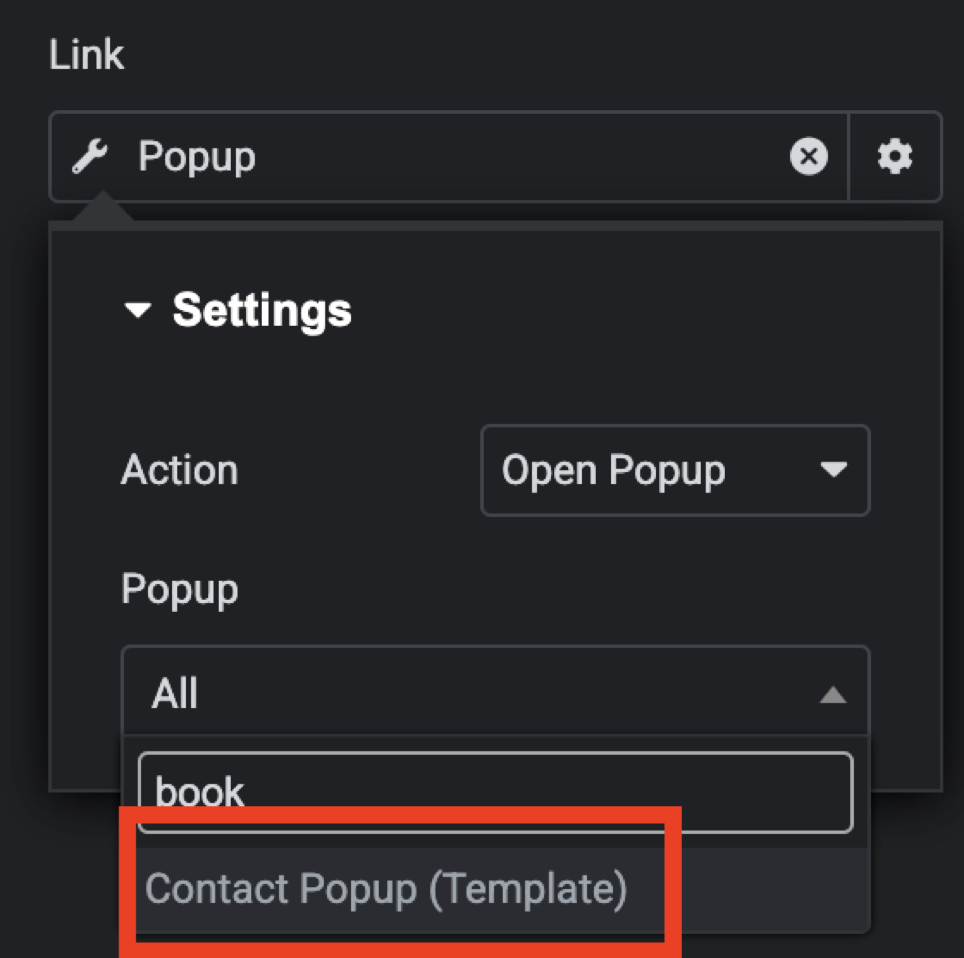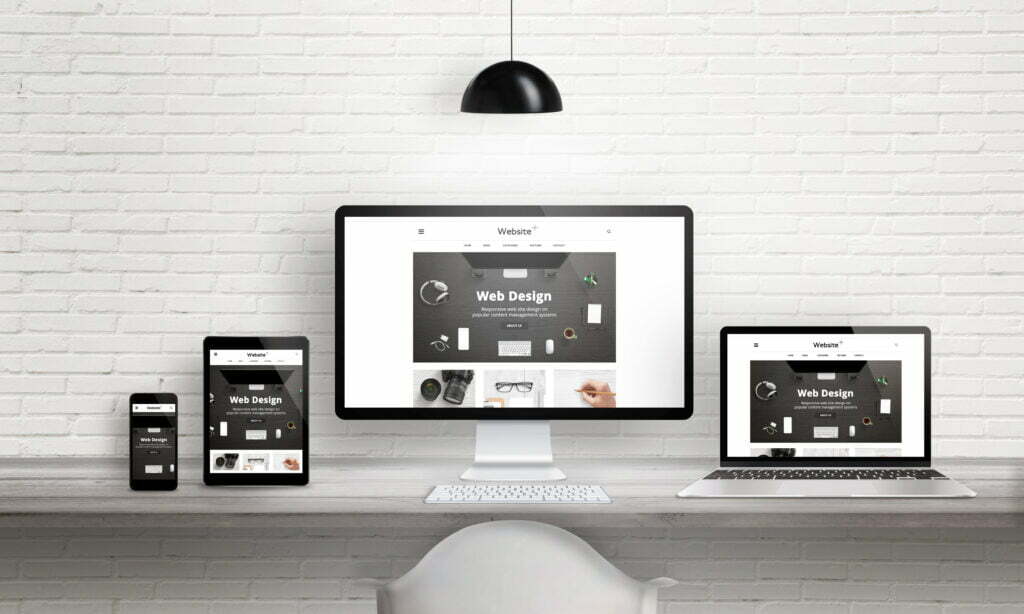Spring is here, according to popular opinion (though the actual date is subject to some controversy… should the decision be astronomical or meteorological?)
Here at Easy Web Things we are looking forward to a busy summer, and lots of fun weekends enjoying the great outdoors. But spring cleaning is on the list in the meantime, and not just for the house and office…
We’ll be spring cleaning websites this month!
Spring cleaning a website???
Feel like giving your own website a spring clean yourself? Read on for some handy tips…
Monthly maintenance is great, but sometimes it’s good fun to dive in and really sort things out. Have a declutter. Get ready for the coming summer.
Here is a fun acronym with a few ideas for a fun website spring clean. (Ok, yes, we all have different ideas about what is fun ok, this is fun for me!)
S.P.R.I.N.G…
S is for Server.
I did think about saying S is for SEO or Security, but these are ongoing tasks, not to be left for just for a Spring spruce up.
The server is the hardware that hosts your website. Like a computer, it has memory, a CPU, storage, an operating system, and it is connected to the internet. The server that your website is hosted on can have a direct effect on your site’s performance. Possibly your business doesn’t have its own server, but you pay for web hosting and perhaps don’t even think twice about how it works.
If you manage your own website it can be helpful to learn about your website’s hosting, and the servers your hosting company uses. Do you have your own server? Is it the whole server or a virtual server? Is your website sharing resources with other websites? Is it located in a specific location, or is it a cloud server? What are the limitations?
If you are running low on space, check that you haven’t filled your allocated space up with old backups. Keep what you need, and ‘declutter’ the rest.
Consider getting some help if you’re having performance issues and don’t know where to start. It’s great when the person managing your hosting works with you to achieve your goals, and you’re not left in the dark hoping for the best.
P is for Plug-ins
One for the WordPress users… What plugins do you have installed? Do you know what they all do? Do you still need them all?
Maybe there are some you installed for a single short task, that’s now complete. Or perhaps you have some plugins that do similar jobs, and an upgrade of one has made another obsolete?
List all your plugins, document each of their purposes, and ensure you are only running what you really need.
Deactivate and delete any plugins that aren’t needed anymore.
R is for Review and Refresh
Read, review and refresh your main page’s content. Check the accuracy of information that is important to customers, like your business hours, prices, and contact information.
Update your Frequently Asked Questions with the questions customers asked you most often this year. Especially the kind of questions that take up time but don’t necessarily lead to sales.
If you have an online store, review your products. Are they all current? Do you need to remove any you won’t stock anymore, or update any with new variations?
I is for Intent
Consider the true intent of your website.
If your website is intended to gather sales enquiries through organic search engine traffic, is it doing that?
If the intent of your website is to sell through an online store, is it achieving that goal?
If your website’s intent is to allow bookings, sell tickets, deliver learning, or answer customers’ frequently asked questions, is that what it actually does?
If you have a lot of features that don’t align with your website’s intent, consider carefully whether these are being used, or are actually a distraction for the main purpose of the website.
It’s ok to remove under-utilised features and focus on what your website really needs to deliver.
N is for Navigation
Is it easy for customers to find out what they want to know, or get where they need to go?
Find someone who is not very tech savvy and ask them to complete a common task on your website, while you peer over their shoulder taking notes. Don’t give them any hints! Can they do it? What makes it hard for them? Can you improve the navigation so it’s easier for them to get where they need to go?
G is for Graphics and Images
Do you need to update your site’s images? Watch for old pictures that don’t show your best work, or are low quality or just look unprofessional. Consider taking some new photos if your front page images are outdated.
Also, make sure that your graphics and images have helpful alt text to describe images to people using screen readers. Make it useful and relevant, don’t just fill it with SEO keywords.
Have fun with your spring cleaning your website!
And if it really doesn’t sound like fun to you… well, you know who to call.
Thanks for reading,
Kristie